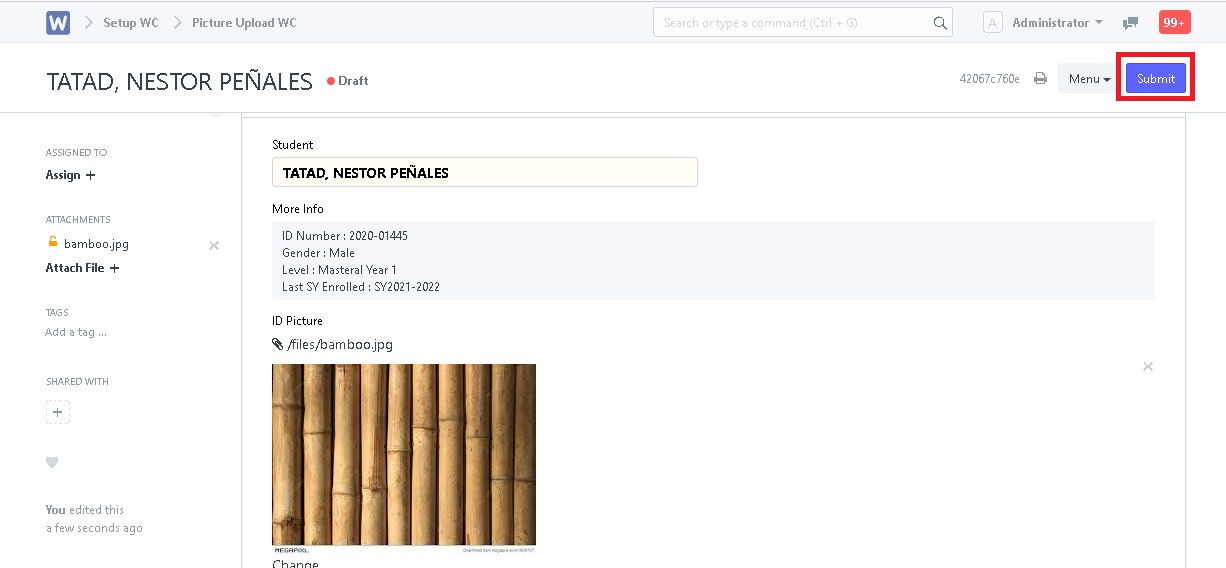Note: Make sure that student is in Enrollee WC List with complete details especially the contact number.
Step 1. In search bar, search for "Picture Upload WC List".
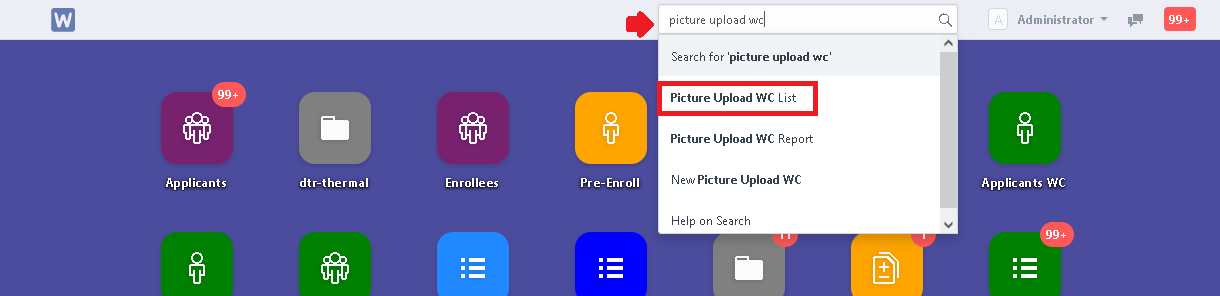
Step 2. Click "New".

Step 3. Type in the student's name. (Note: Search the name in this manner > [Last name], [First Name])
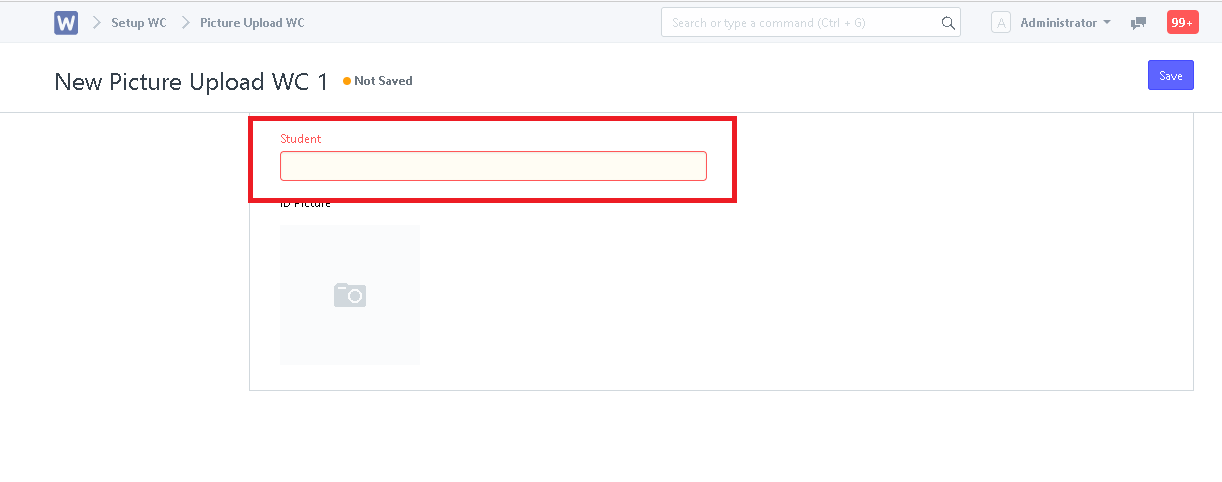
Step 4. After selecting the student, click "Save".
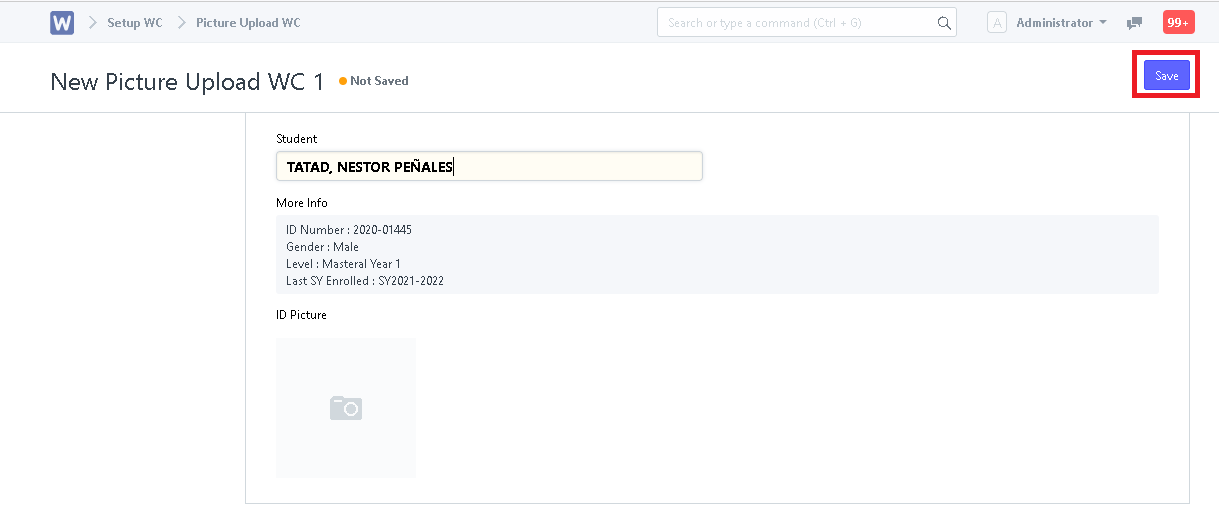
Step 5. Click the camera icon.
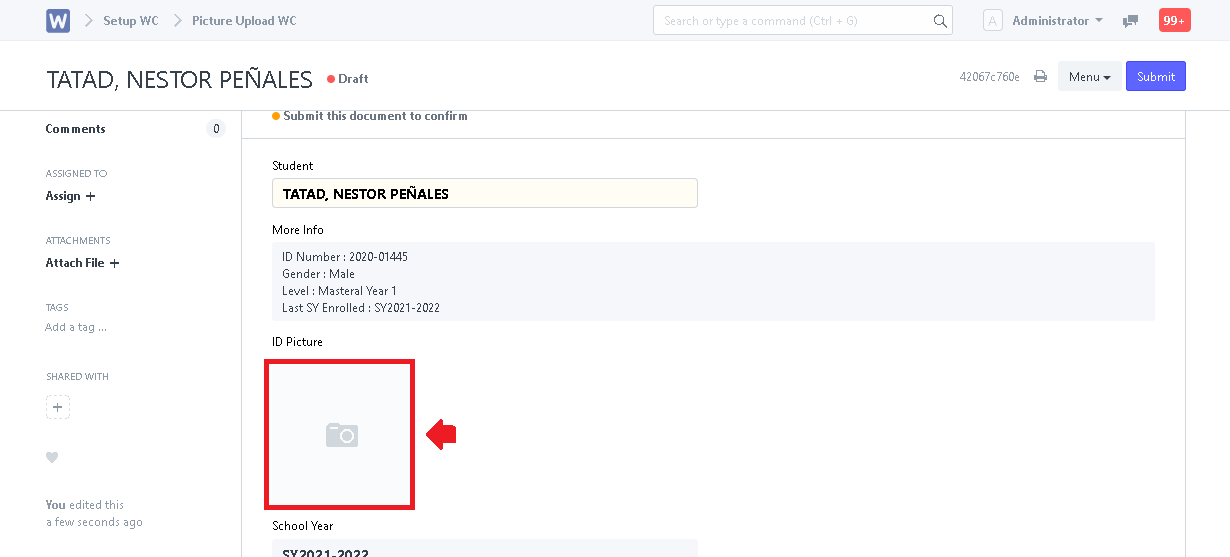
Step 6. System will prompt user to upload a picture. Click "Browse" to upload the picture from your device or user can also input a web link of the image. Click "Submit" after selecting a picture.
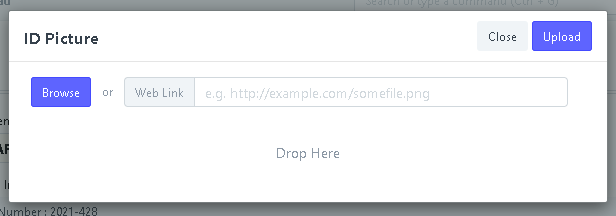
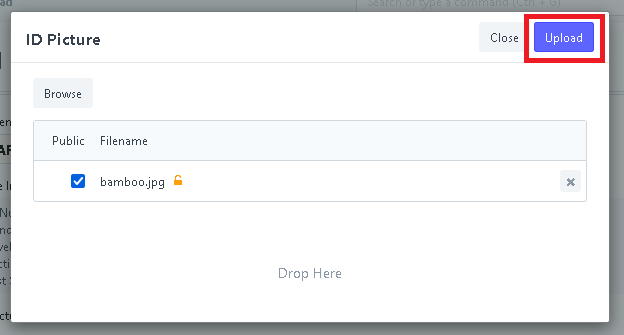
Step 7. After uploading the picture. Click "Submit".