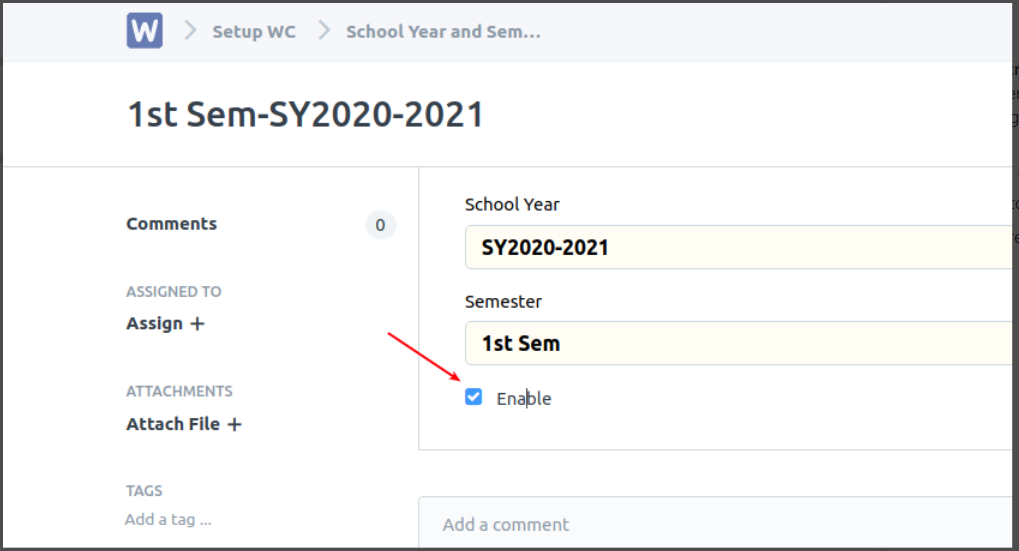Before we can proceed to selecting a semester and school year on an Enrollment Ledger, we need to follow these steps first in setting up the school year and semester.
To start, set first the school year and the semester on School Year and Semester WC.
Step 1: Search on the search bar at the upper right corner "School Year and Semester WC" and click School Year and Semester WC List.
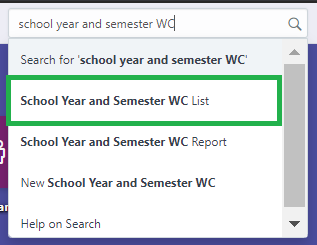
Step 2: User will be redirected to the School Year and Semester WC page, click New to create a new semester and school year combination.
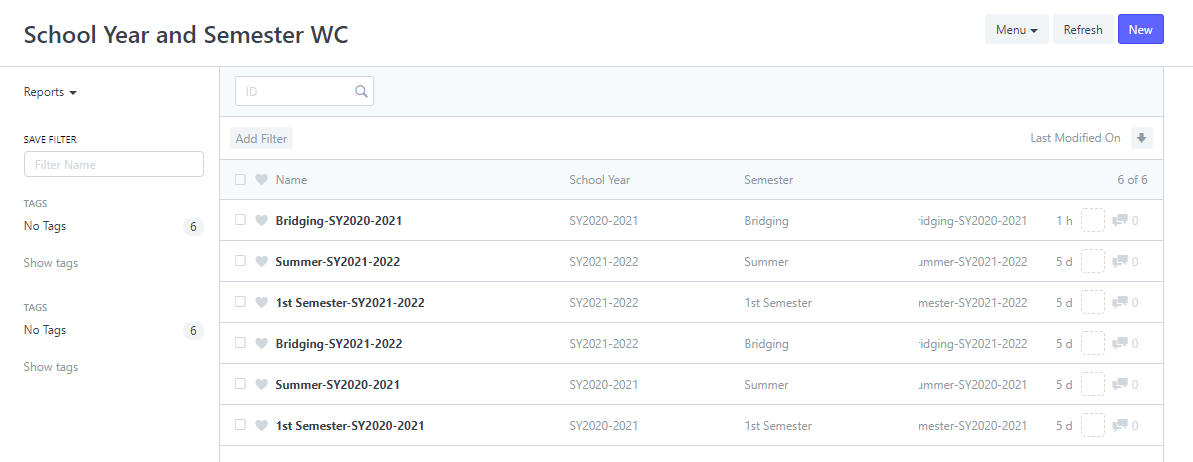

Step 3: After clicking New, enter the semester and school year on the form provided.
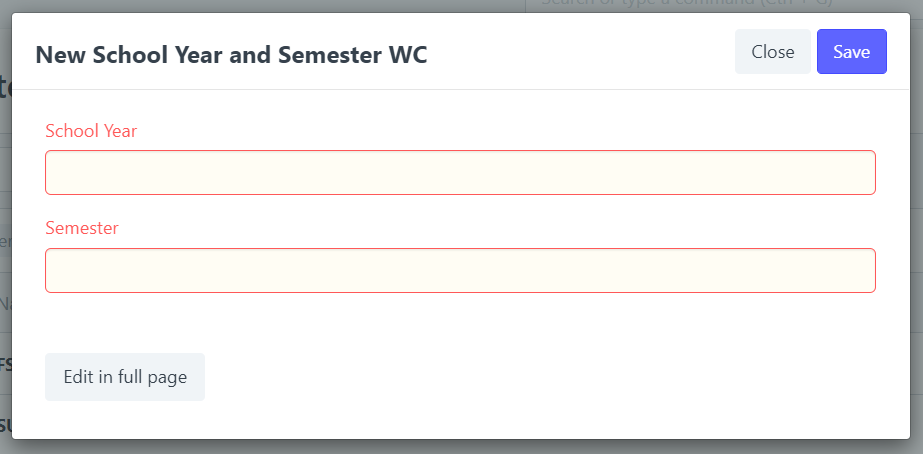
Step 4: Once done filling-out the form with the necessary details, click Save.
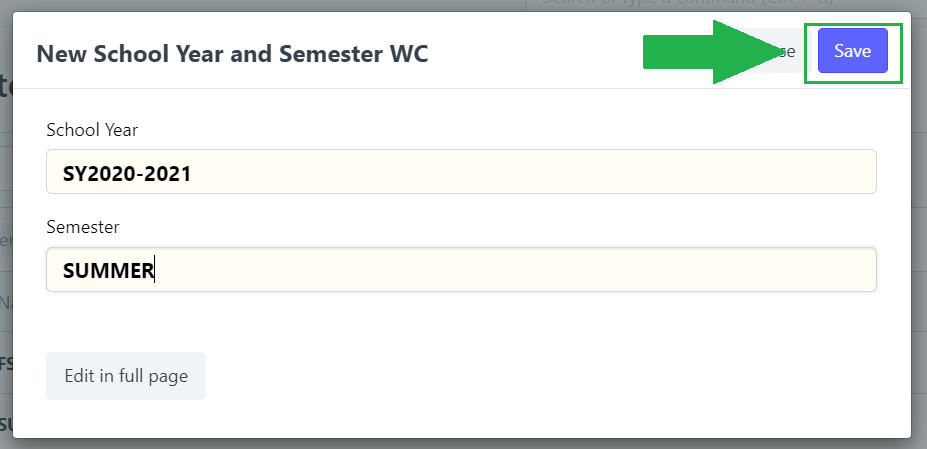
After saving, the user can now proceed to select the semester and school year that you set together with the other options for school year and semester.
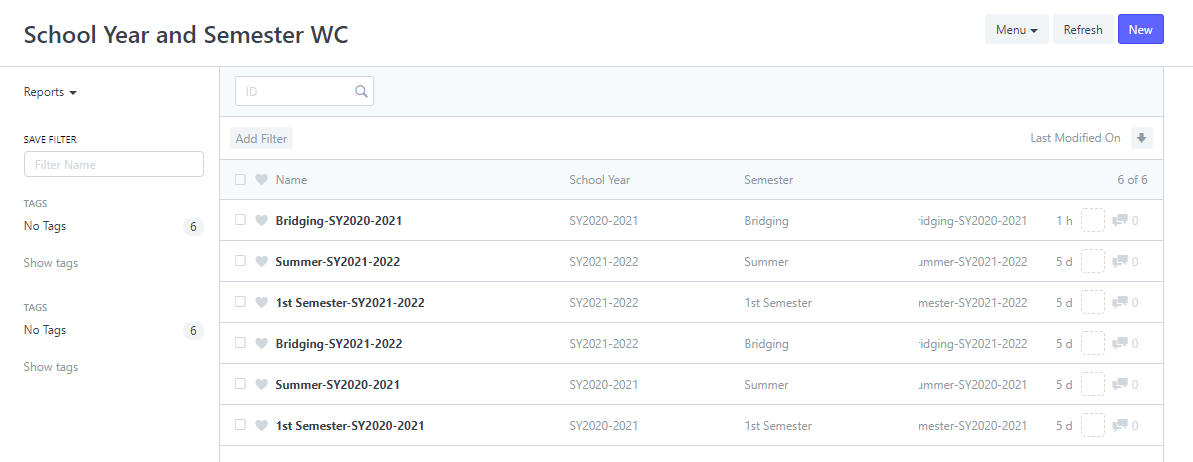
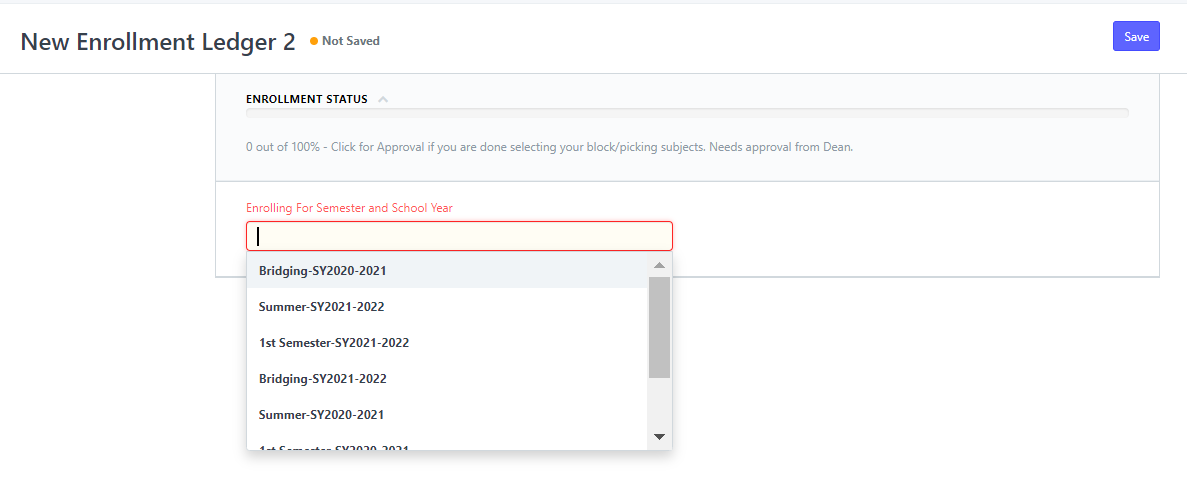
Step 5
You can also enable and disable a School year and Semester.
Select a School year and Semester form the list and check enable to display the School Year and Semester on the Ledger and uncheck to disable display.