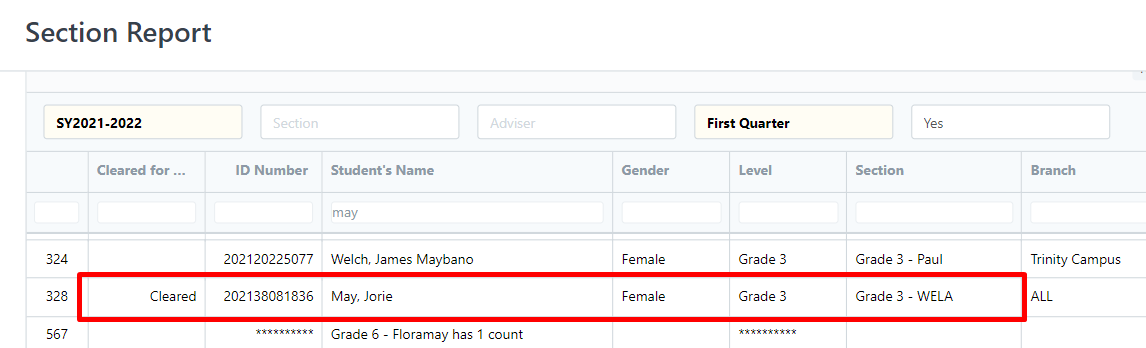Step 1: Parents will fill up first the form https://demov2.wela.ph/promissory-notes
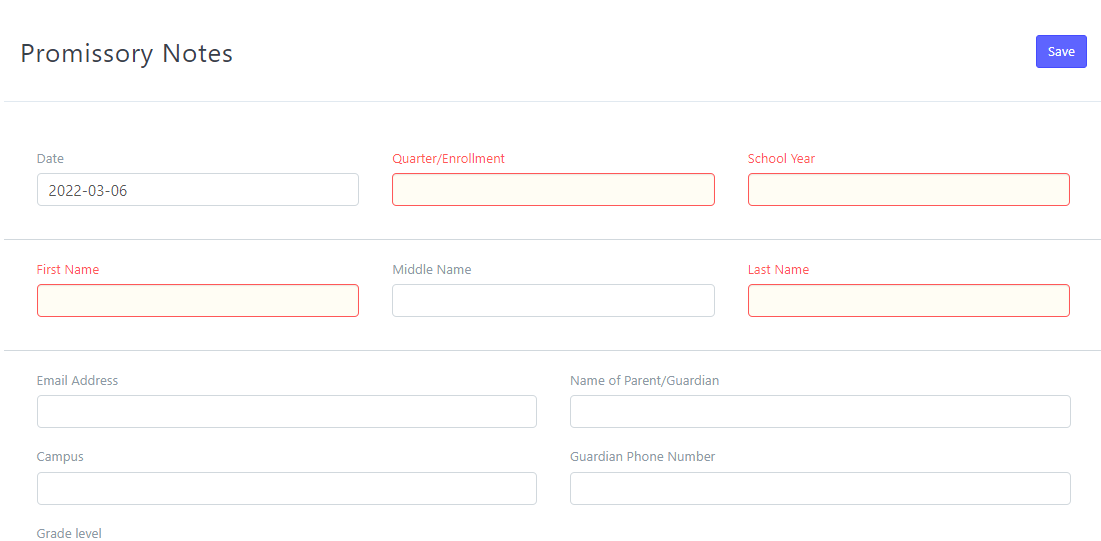
Step 2: After the parent filled up the form the Finance will review the entry. Click the Tellering icon and open Promissory Note BED.
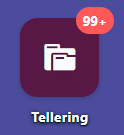
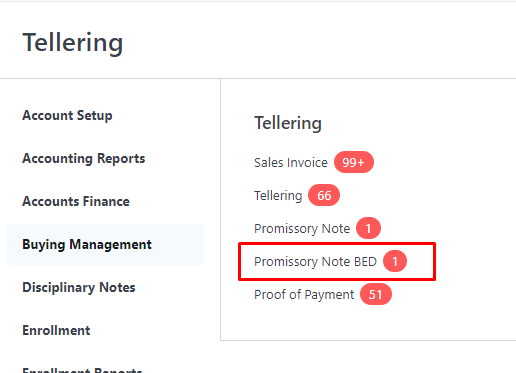
Step 3: Click the Draft entry
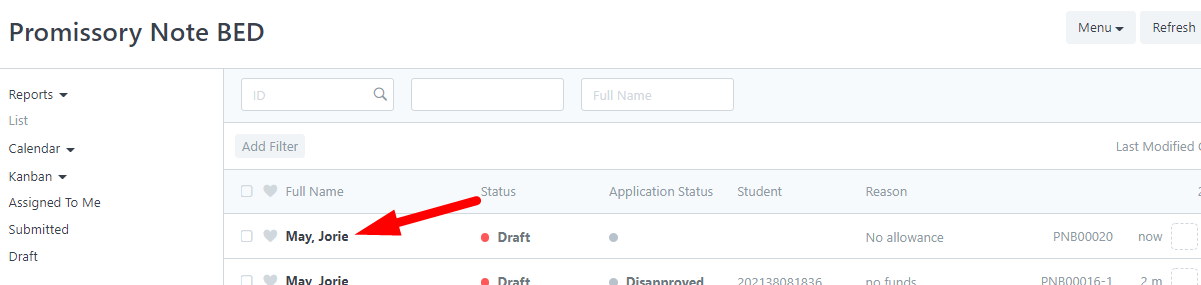
Step 4: Select Application Status if the promissory note is Disapproved or Approved and input the Student field.
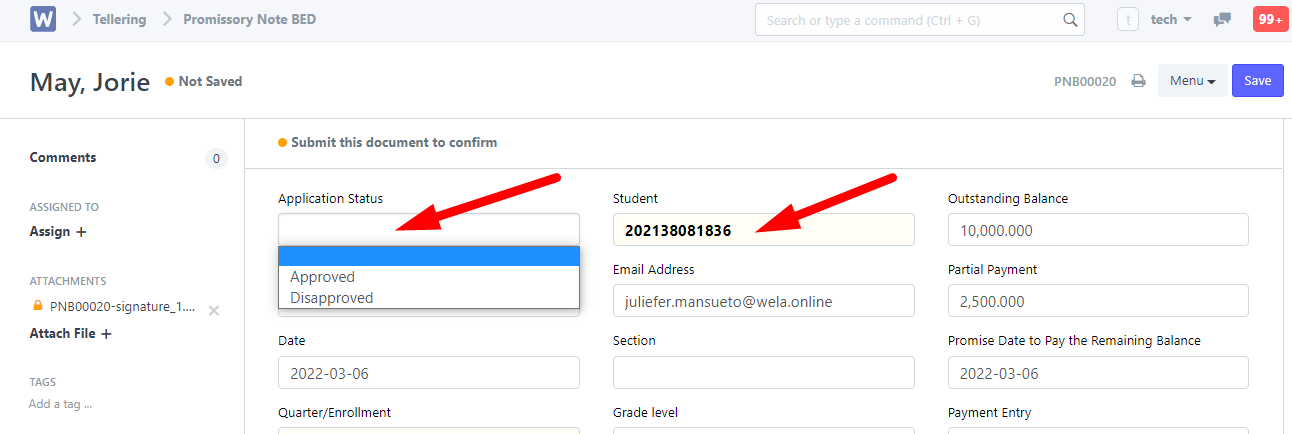
For Disapproved status, Finance can suggest a partial amount to pay so that the parent will know the correct amount. The Finance will Save and Submit the Promissory Note after reviewing and automatically the parent will notify thru text and email.
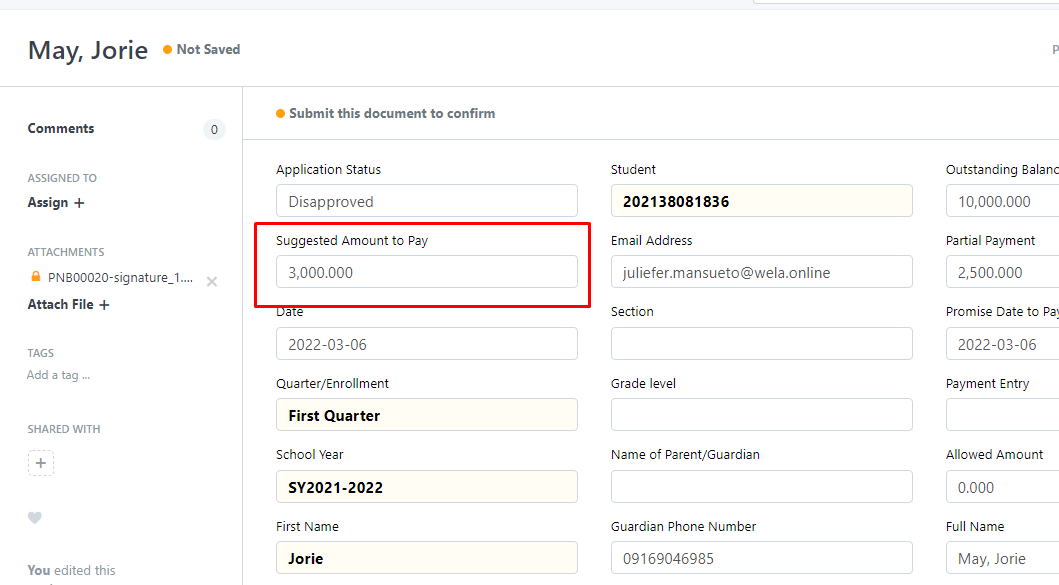
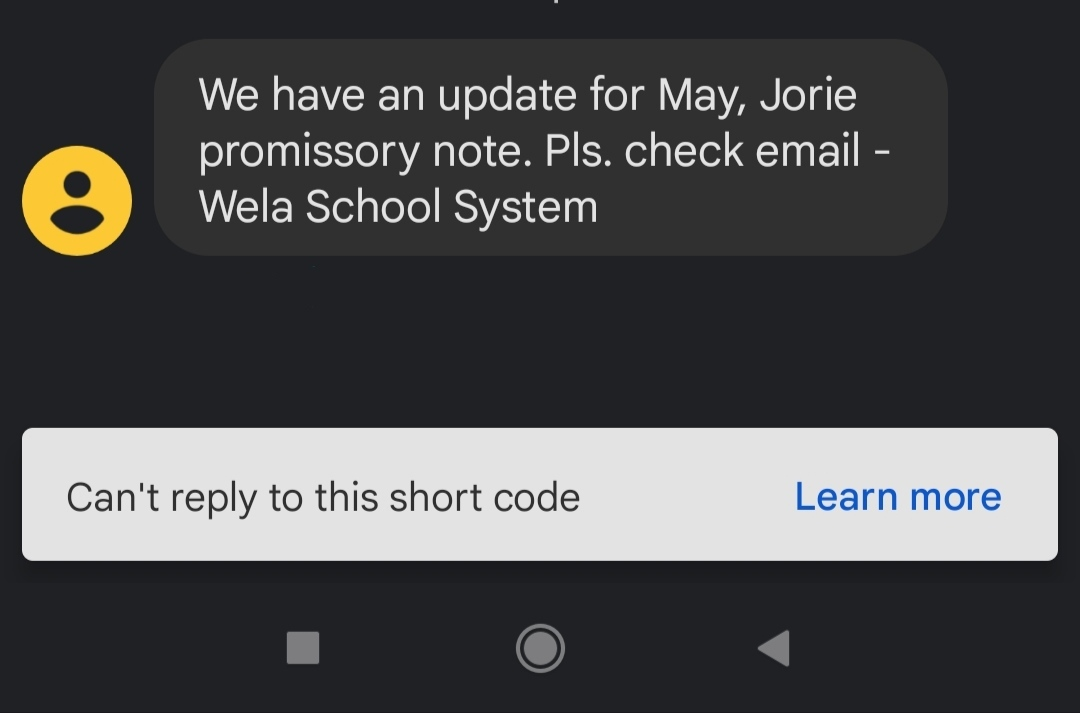
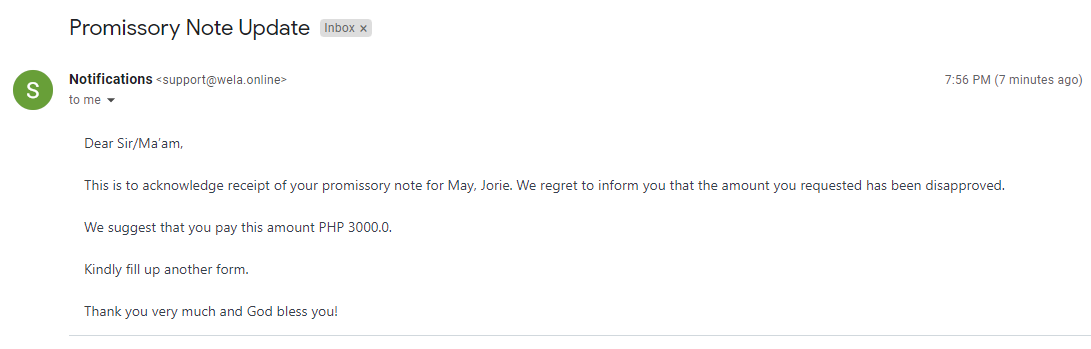
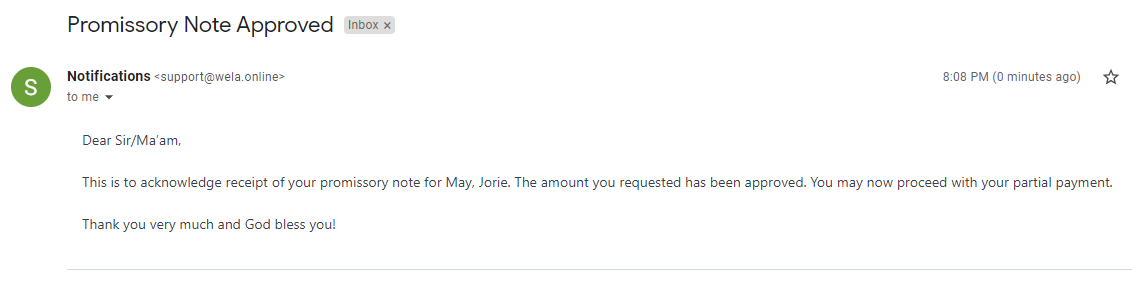
Step 5: Go to the Tellering icon again, then Tellering to input the partial payment
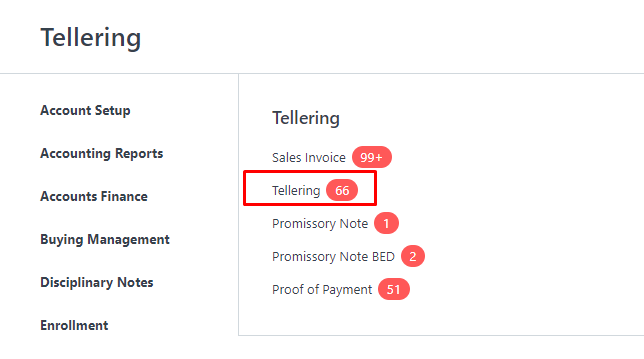
Step 6: Click New to create a new transaction
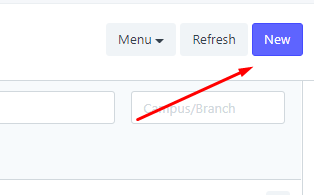
Step 7: Input the Student Name, Mode of Payment, OR Number and the approved partial payment of the student. Click Save and Submit.
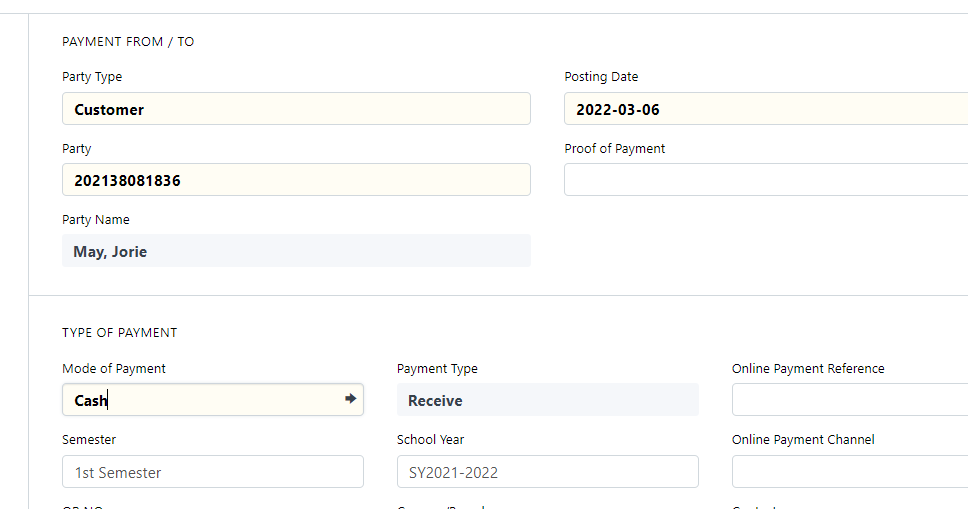
Step 8: Click Link to PN Bed button and search approved promissory note of the student
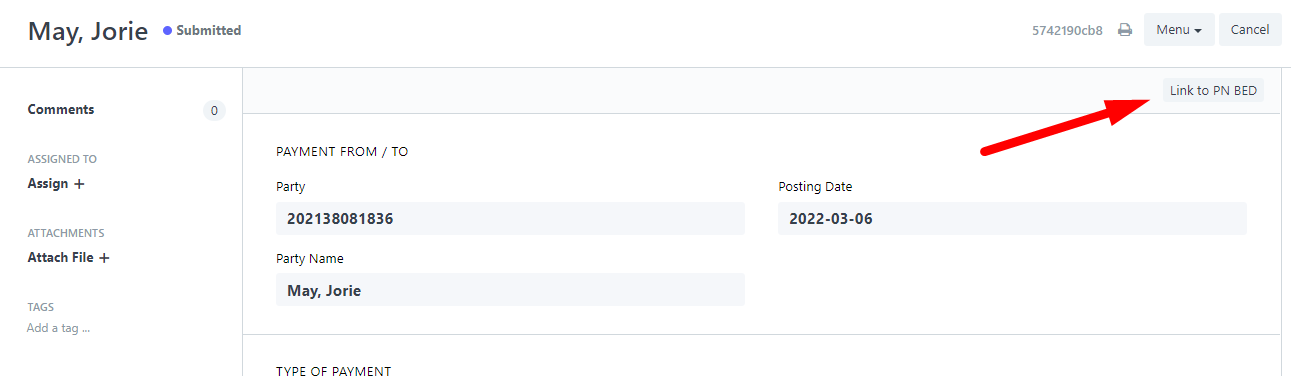
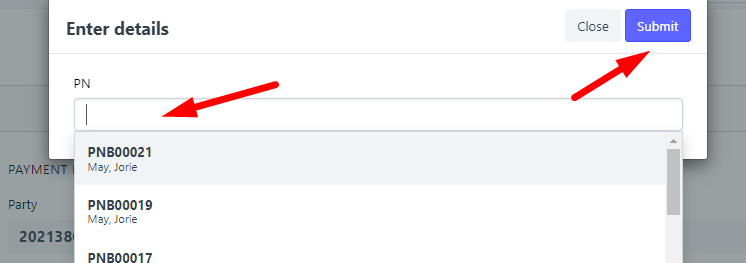
To check if the if the student is alredy cleared for the exam, go to Enrollment icon and select Section Report
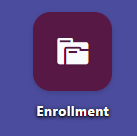
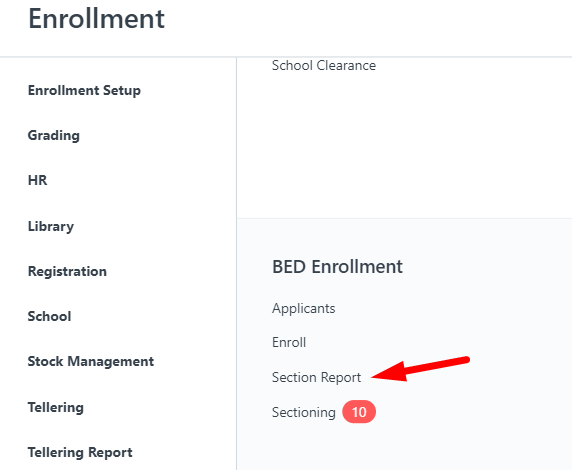
Filter the School Year and Quarter