Transferring a particular student from one section to another.
Step 1: From your dashboard, search for "Transfer Section Silid V2 List" in the search box at the right corner of your screen beside the "Administrator" button.
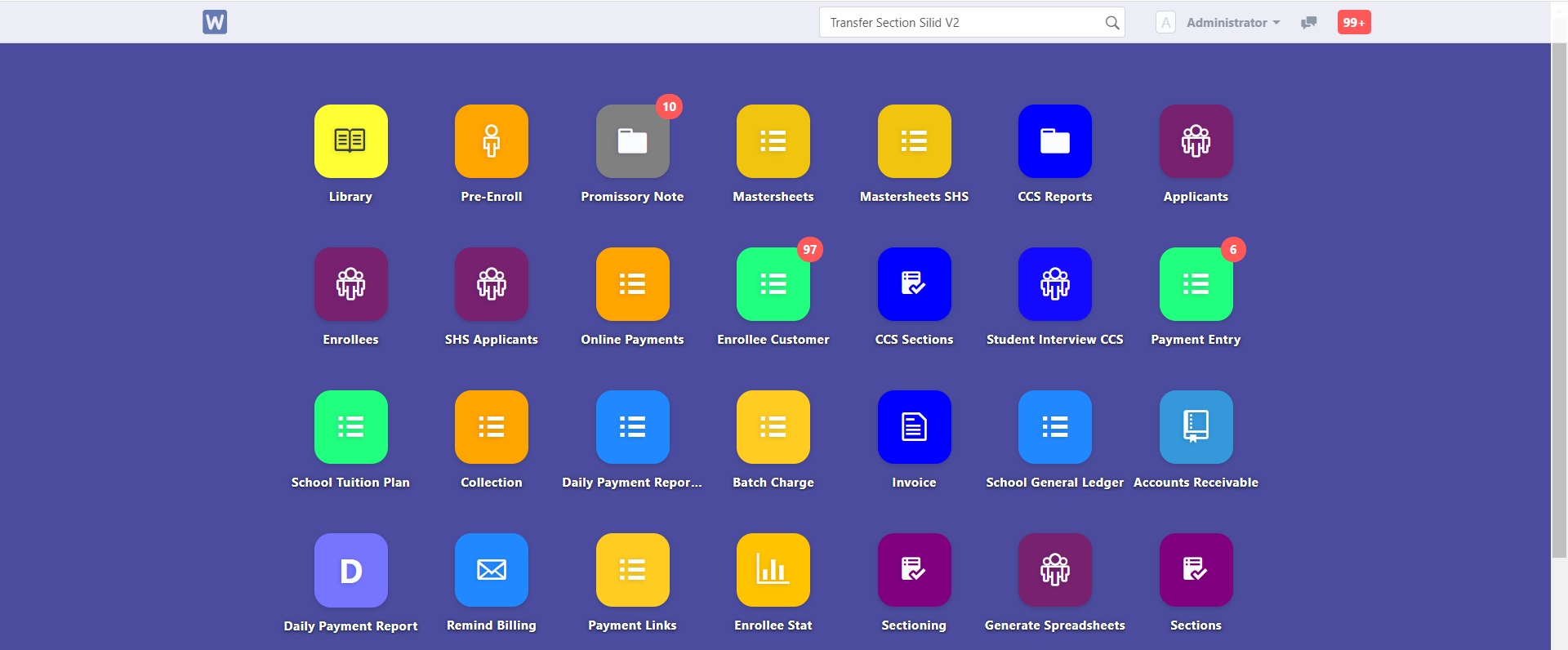
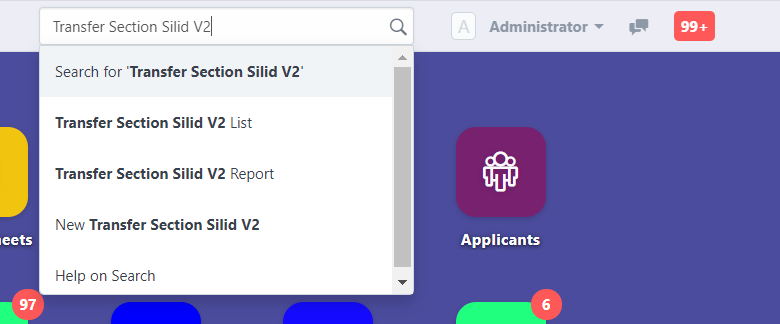
Step 2: Once opened, click "New" blue button in the right-upper part corner to proceed.

Step 3: To transfer student, input "Enrollee", "Past Section", and "New Section".
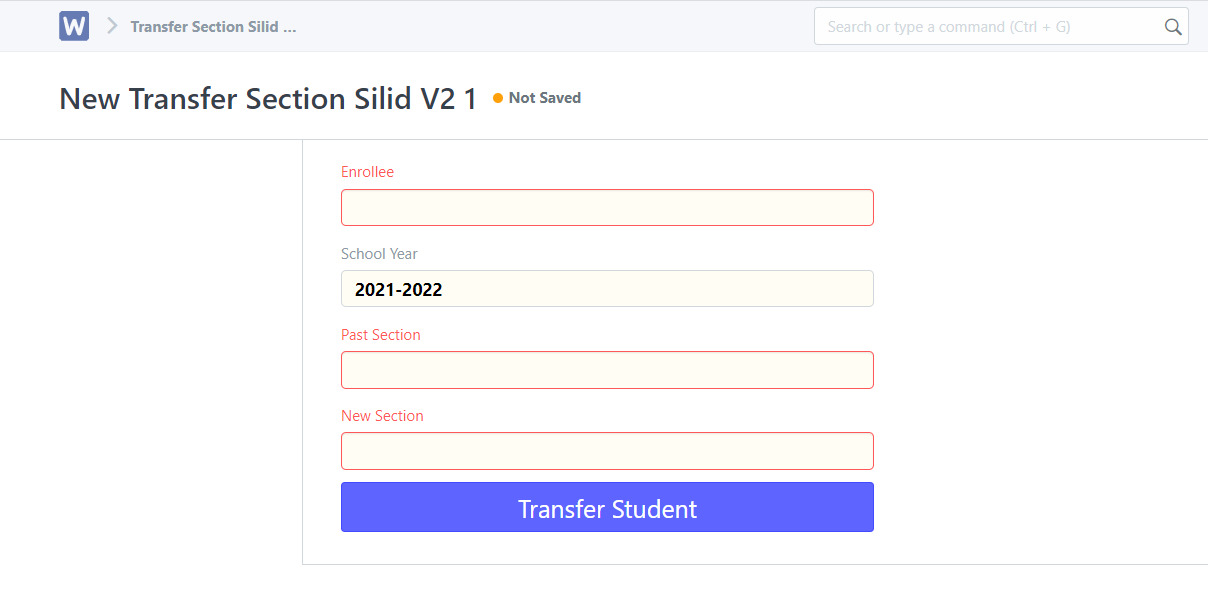
Step 4: After filling up the fields, don't forget to click "Save" blue button in the right corner of your screen.
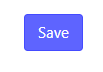
Step 5: After saving, click "Transfer Student" to proceed.

Step 6: A prompt message will appear for confirmation.
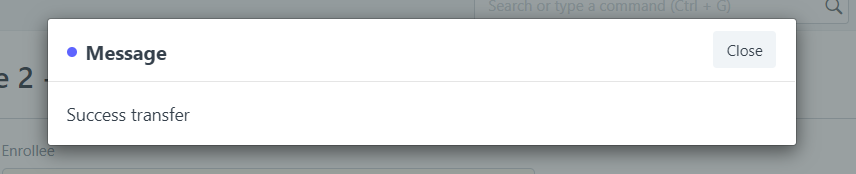
Note: The student will receive an SMS notification that he/she is being transferred to other section.
Make sure to update student's Silid LMS account through "Account Sender Silid V2 Basic Ed" to see the changes of his/her classes or subjects.